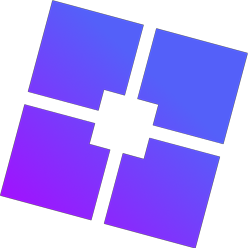If you’re experiencing Roblox crashes or Roblox isn’t launching when it should, it’s probably not a problem with Bloxstrap but with Roblox itself. However, this page can provide potential solutions.
If you’re using Bloxstrap and experiencing issues, first check if Bloxstrap is causing them. You can do this by temporarily switching back to the normal Roblox bootstrapper. If the issue only occurs with Bloxstrap and is not covered here, please report it. Otherwise, the problem is likely with Roblox itself.
These were the most common fixes that worked for many people. However, they might not work for everyone. If these solutions don’t apply to your situation, I may not be able to assist you further. There could be various reasons why this issue is happening.
There are different versions of this problem that you might experience when starting Roblox:
- (a) The RobloxPlayerBeta process closes immediately after attempting to start it
- (b) The RobloxPlayerBeta process remains active, but it just hangs around in the background without doing anything
- (c) Roblox opens, but crashes instantly after opening
- (d) Roblox opens without any issues, but it crashes after a while, and this keeps happening every time
- (e) An error message pops up saying ‘Unapproved third-party applications or extensions detected.’
- (f) An error message appears saying ‘Roblox has timed out.’
Each of these solutions has its own characteristics (identified by the letters), so each potential fix will be labeled accordingly. Figure out what kind of problem you’re experiencing, then go to a section that matches your issue.
- (c) Some files stored in your cache may be problematic
- (c) [Bloxstrap only] You have a custom font configured
- (a) (b) You’re using an Insider Preview build of Windows
- (b) (d) (f) [Bloxstrap only] Your FastFlag configuration is unstable
- (a) (b) (d) (e) Software running on your computer is conflicting with Roblox
- (d) [Bloxstrap only] Your configured framerate limit is causing issues
- (d) [Bloxstrap only] You have opted to disable the desktop app
(c) Some files stored in your cache may be problematic
Sometimes, Roblox crashes because of files in your cache that it doesn’t like. Many people have found that clearing the Windows thumbnail cache can fix crashes related to Hyperion. To do this, open Windows Disk Cleanup (cleanmgr.exe), select your Windows drive, and choose to clean up thumbnails.
(c) [Bloxstrap only] You have a custom font configured
If you’re using a custom font and Roblox is having issues, try removing the custom font. Roblox might not work with all font files, and sometimes an incompatible font can prevent it from launching. If you’re having this problem, try using .otf fonts instead of .ttf fonts.
(a) (b) You’re using an Insider Preview build of Windows
Roblox often doesn’t work properly with Insider Preview builds of Windows. If you’re using one of these builds and Roblox isn’t working, this could be the reason why.
To try fixing your problem, you can wait for a new build to come out and see if it’s fixed, or go back to an older build, or just use a stable version of Windows.
(b) (d) (f) [Bloxstrap only] Your FastFlag configuration is unstable
Check the FastFlag editor to see what’s configured there (it shows the table list). By default, it’s empty. If you’ve added your own flag configurations or if it’s not empty for any other reason, something in there might be causing Roblox to be unstable. Try removing all of them (select all with Ctrl+A) and see if that fixes the issue.
(a) (b) (d) (e) Software running on your computer is conflicting with Roblox
There are several possible reasons for this:
- (a) (b) – If Roblox isn’t opening at all, it’s probably because Hyperion thinks there’s a cheat. Some known situations include:
- GPU tweaking tools like RTSS or MSI Afterburner can cause issues. Make sure they’re not running when you start Roblox. You can open them again after Roblox has launched.
- Faulty input devices or drivers can cause problems. Make sure you don’t have any other input devices like game controllers or steering wheels connected.
- (d) – If Roblox crashes about a minute after starting, it’s possible that Hyperion suspects something and crashes itself after a while. This only occurs if:
- The application keeps a process handle open for the Roblox game client for at least one minute.
- The application is not code signed.
Some examples of this are:
- MacType – this can be avoided by adding RobloxPlayerBeta.exe to MacType’s blacklist.
- Magic Borderless.
- (e) – If you see this error message, something in the background is trying to interfere with Roblox. The most common cause is multiplayer games running in the background, such as Fortnite, because their anti-cheat systems conflict with Roblox.
It’s a good idea to check any utility programs you have installed that are running in the background. If you find any, make sure they’re not running and see if anything improves.
(d) [Bloxstrap only] Your configured framerate limit is causing issues
If Roblox crashes when you’re moving between games or servers, it might be due to the framerate limit setting. This is a very rare problem, but it can occur. If this happens, try setting your framerate limit to zero to reset it to default. Unfortunately, you’ll have to avoid uncapping your FPS if this is the case.
(d) [Bloxstrap only] You have opted to disable the desktop app
If you’ve turned on this option in the Mods section of the Bloxstrap Menu, it might be causing your crashes. The way desktop app disabling is currently handled is a little weird, and we intend to improve it. If you have this option enabled, try turning it off.